Working from home has become an attractive option for many people looking to create additional income or transition to full-time entrepreneurship. With the rise of eCommerce, starting an online business is more accessible than ever. Shopify is one of the most popular platforms that allows anyone to build a professional online store and sell products or services globally. This step-by-step guide will walk you through how to start a Shopify store from scratch, so you can start your work-from-home journey with confidence.
Why Choose Shopify?
Before we jump into the steps, let’s briefly explore why Shopify is an excellent platform for starting an online store:
- Easy to use: Shopify’s user-friendly interface makes it easy for beginners and experienced users alike.
- Customizable themes: You can customize your store’s design without needing coding skills.
- Secure and reliable: Shopify offers a secure checkout system and fast loading times.
- Great for scaling: Whether you’re a small business or growing brand, Shopify supports your needs as you scale.
- Work from home flexibility: Running a Shopify store allows you to operate your business from anywhere in the world.
Now, let’s dive into the step-by-step guide to launching your very own Shopify store.
Step 1: Sign Up for Shopify
The first step to starting a Shopify store is to sign up for an account.
- Visit Shopify’s official website.
- Click on the “Start Free Trial” button.
- Enter your email address, password, and your store name. Don’t worry if you don’t have the perfect store name yet — you can always change it later.
- Shopify will ask a few questions about your business needs to customize your experience. Fill in the relevant information.
You’ll now be taken to the Shopify dashboard, where you can start building your store.
Step 2: Choose a Shopify Pricing Plan
Shopify offers several pricing plans, ranging from basic to advanced, depending on the features you need. Here are the three main options:
- Basic Shopify: Best for beginners with small or new businesses.
- Shopify: Great for growing businesses looking for more advanced features.
- Advanced Shopify: Suitable for larger businesses with higher sales volume.
The basic plan starts at $39/month, which is great for those working from home and just starting out. You’ll also get a 14-day free trial to test things out before committing.
Step 3: Select a Theme for Your Shopify Store
Your store’s design is one of the first things your customers will notice, so you’ll want to choose a theme that reflects your brand. Shopify offers both free and premium themes in its theme store.
- From your Shopify dashboard, click on Online Store > Themes.
- Browse the themes and choose one that matches your brand’s style. Shopify’s free themes are a great option for beginners.
- Once you’ve selected a theme, click Customize to start editing your store’s appearance. You can change colors, fonts, and layout without any coding knowledge.
If you’re feeling more adventurous, you can also hire a Shopify expert to create a custom theme.
Step 4: Add Products to Your Store
Next, you’ll need to add the products or services you’re going to sell.
- From the Shopify dashboard, go to Products and click Add product.
- Enter the product title, description, and price. Make sure to write compelling product descriptions that highlight the benefits of your product.
- Upload high-quality product images. Great visuals are crucial for converting visitors into customers.
- Add product tags, categories, and variants (such as size or color) if necessary.
- Set the inventory, shipping, and pricing details for each product.
Take your time to optimize this section as product presentation plays a big role in driving sales.
Step 5: Set Up Payment Methods
You’ll need to set up a payment gateway to accept payments from customers. Shopify offers several payment options, including:
- Shopify Payments (Shopify’s own payment gateway)
- PayPal
- Third-party payment processors like Stripe, Authorize.net, etc.
To set up your payment options:
- Go to Settings > Payments.
- Select your preferred payment gateway and follow the instructions for setup.
Shopify Payments is often the easiest option, as it integrates seamlessly and avoids extra transaction fees.
Step 6: Configure Shipping Settings
Next, you’ll want to set up shipping options for your customers. Shopify makes this process easy:
- Go to Settings > Shipping and delivery.
- Configure your shipping rates, zones, and methods. You can offer free shipping, charge a flat rate, or calculate rates based on location.
- Set up shipping carriers (like USPS, FedEx, or UPS) if necessary.
Shipping settings can significantly impact customer satisfaction, so make sure you’ve calculated costs and times accurately.
Step 7: Customize Your Store Policies
Having clear store policies builds trust with your customers. Make sure to add the following:
- Refund policy: Outline your return and refund procedures.
- Shipping policy: Specify how long shipping takes and any associated fees.
- Privacy policy: Ensure customers know how their personal data will be used.
- Terms of service: Include legal details about the use of your site.
To set these up, go to Settings > Legal and use Shopify’s policy templates to customize your policies.
Step 8: Set Up Your Domain
Now that your store is almost ready, you’ll need a domain name to make it accessible to customers. You can either:
- Buy a domain directly from Shopify (easy but slightly more expensive).
- Purchase a domain from a third-party provider like GoDaddy or Namecheap and connect it to Shopify.
To set up your domain:
- Go to Online Store > Domains.
- Choose whether to buy a new domain or connect an existing one.
- Follow the prompts to set up your domain.
Once connected, your store will be live on the web!
Step 9: Test Your Store Before Launch
Before you announce your store to the world, make sure to run a few tests to ensure everything is working smoothly.
- Place a test order to ensure your checkout process works.
- Test your store’s mobile version (Shopify themes are responsive, but it’s good to double-check).
- Check for any broken links or slow-loading pages.
Step 10: Launch Your Shopify Store!
Once you’re satisfied that everything is in order, it’s time to launch your Shopify store! Here’s how:
- Go to Online Store > Preferences.
- Scroll down to the Password Protection section and disable the password, making your store accessible to everyone.
Congratulations, your Shopify store is now live! You can start promoting it through social media, email marketing, or paid advertising to drive traffic and make your first sales.
Conclusion
Starting a Shopify store is one of the best ways to begin your work-from-home journey. With this step-by-step guide, you now have all the tools you need to create a successful online business from scratch. Take your time, experiment with the platform, and soon you’ll be making your first sale!
FAQs about Starting a Shopify Store
1. Can I start a Shopify store with no experience?
Yes! Shopify is designed for beginners and provides a user-friendly platform with a drag-and-drop editor. You don’t need any coding skills or technical experience to get started.
2. How much does it cost to start a Shopify store?
Shopify’s basic plan starts at $39/month, but you can begin with a 14-day free trial. There are also other costs to consider, like purchasing a domain name and marketing expenses.
3. Can I work from home with a Shopify store?
Absolutely! A Shopify store allows you to run a business from home or anywhere with an internet connection. It’s perfect for those looking to start an eCommerce business and gain work-from-home flexibility.
4. How long does it take to set up a Shopify store?
It typically takes a few hours to a few days to fully set up a Shopify store, depending on the complexity of your store design and product catalog. However, Shopify’s intuitive platform allows you to get the basics up and running quickly.
5. Do I need a business license to open a Shopify store?
While Shopify doesn’t require a business license to start, it’s essential to check your local laws and regulations to see if you need one based on your location and the type of products you plan to sell.
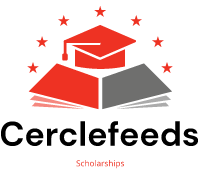
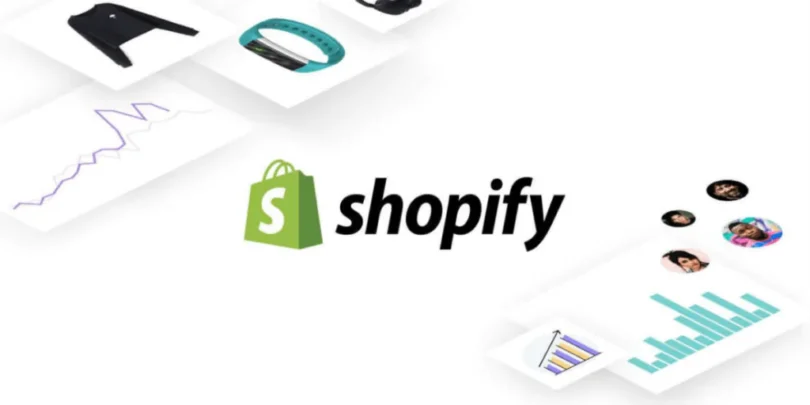






Leave a Comment